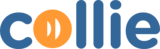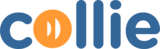Check Firmware version
- Access your webpage or Beacon Gateway
- Login to Beacon Gateway
- Click on SYSTEM mene

Upgrade Firmware
Upgrade by OTA method – enc file (for firmware version v1.0.9.0)
Open CMD or Terminal
Access the Beacon Gateway using Telnet (telnet gateway-ip)
Paste the fullowing commad
- SYS WORKMODE 0
- REBOOT
Connect to Gateway again and paste this command
- SYS OTA RES https://ingics.ddns.net:9999/ota/igs03/v1.1/igs03-res-v1.1.9.2.enc
- SYS OTA APP https://ingics.ddns.net:9999/ota/igs03/v1.1/igs03-app-v1.1.9.2.enc
- SYS OTA START
Once OTA is done, Change back to mqtt mode
- SYS WORKMODE 3
- REBOOT
Check the firmware version after the update. You can view the version by accessing the Beacon Gateway webpage – SYSTEMS menu, or through Telnet using the ‘SYS INFO’ command.
———————
Upgrade using the OTA method – bin file (for firmware versions below v1.0.9.0)
Open CMD or Terminal
Access the Beacon Gateway using Telnet (telnet gateway-ip)
Paste the fullowing commad
- SYS WORKMODE 0
- REBOOT
Connect to Gateway again and paste this command
- SYS OTA RES https://ingics.ddns.net:9999/ota/igs03/v1.1/igs03-res-v1.1.9.2.bin
- SYS OTA APP https://ingics.ddns.net:9999/ota/igs03/v1.1/igs03-app-v1.1.9.2.bin
- SYS OTA START
Once OTA is done, Change back to mqtt mode
- SYS WORKMODE 3
- REBOOT
Check the firmware version after the update. You can view the version by accessing the Beacon Gateway webpage – SYSTEMS menu, or through Telnet using the ‘SYS INFO’ command.